“Please help. I recently updated my iPhone 8 to iOS 12 and all my notes have disappeared from my iPhone. Can anyone suggest a way to bring them back?”
Nowadays more and more iPhone users tend to use Notes app to record important information like daily schedule or shopping list etc. And "iPhone Notes Disappeared" now is a common problem that users may meet after iOS upgrade, failed jailbreak, or factory reset, etc. How to recover deleted notes from iPhone or iPad? Don't worry. Here in this blog, I'll explain several free simple ways to get your disappeared notes back.
People also read: How to View & Recover Deleted Safari History on iPhone, iPad
Way 1: Recover Disappeared iPhone Notes via Email Settings
Just like your email, contacts and calendars, the notes on your iPhone are usually stored on a server tied to your email accounts like Gmail, AOL and Yahoo etc. You can set up your email account to get your notes back. On your iPhone, go to Settings > Accounts & Passwords > Add Account > Google (or other email) > Toggle Notes On. Then go back to your Notes app and check if your disappeared notes are there.Way 2: Get Back iPhone Disappeared Notes via iCloud.com
If you turned on iCloud Notes sync on Settings, you can have a check whether there are some iPhone disappeared notes existing at iCloud.com. On your computer, just open your browser and go to iCloud.com, then login with your Apple ID and click into "Notes" category to undelete notes on your iPhone.Way 3: Restore Notes from iPhone via iTunes/iCloud Backup
If you often back up your iPhone/iPad with iTunes or iCloud, you can restore your iDevice to the latest iTunes/iCloud backup to get back your lost notes. However, you should know that this method will overwrite your device and replace contents with the data in the backup file, which might result in more data loss.Way 4: Recover Deleted Notes from iPhone/iPad with Software
FoneGeek iPhone Data Recovery is a professional iPhone notes recovery software. You can recover disappeared/delete/lost notes from iPhone or iPad (including the latest iPhone XS/XS Max/XR, iPhone X/8/7/se/6s/6/5s, iPad Pro, iPad Air 2, iPad mini 4/2, etc). This program lets you preview notes before recovery and recover the notes selectively.Below are the steps about how to retrieve deleted notes on iPhone or iPad:
- Download and install the FoneGeek iPhone Notes Recovery software onto your computer. Run it and choose "Recover from iOS Device" from "Data Recovery" tool.
- Connect your iPhone or iPad to the computer via USB cable. Then select the data like "Notes" you'd like to recover and click "Start Scan".
- Scan the connected iDevice to find the deleted or disappeared notes. After that, preview them and click "Recover" to save them on your computer or to your device.



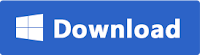


iPhone Notes Disappeared? Without backup? Please don't worry, iOS Data Recovery software can help you recover the disappeared notes from iPhone directly before they are overwritten by new data. You just need to connect your iPhone to pc, start the iOS Data Recovery software.
ReplyDeleteIt's really helpful. Thanks. By the way, I'd like to share more ways to recover deleted notes on iPhone. Check: How to retrieve deleted notes from iPhone
ReplyDelete