Photos and videos can take up a lot of the space on your iPhone or iPad. It is therefore a good idea to keep on deleting photos that are of no use to you. However, accidents always happen. You may mistakenly delete iPhone photos. For example: "Please help. I was trying to free up some space on my iPhone X and so I deleted a bunch of photos but I accidentally deleted precious photos of my son. Anybody can help me get them back?" - Asked by Selina on iPhone Forums
Actually, photos and videos on your iPhone may be deleted or lost due to many other reasons, such as, factory reset, iOS 12 upgrade, jailbreak failure, virus attack, etc. Please don't worry. It is not the end of the world. You still have the chance to get your photos back. Here this blog will show you several ways to recover deleted photos and videos from iPhone easily and quickly.
People also read: How to Recover Deleted Photos from Photo Vault App on iPhone
Option 1: Check Recently Deleted
If you're running iOS 8 or above (iOS 9/10/11/12), and it's been under 30 days since you deleted the photos and videos, you can easily get them back.- Launch the Photos app on your iPhone or iPad running iOS 8 or above.
- From the menu on the bottom, tap on "Albums" then choose "Recently Deleted".
- Tap on the photos and videos you'd like to recover and tap on "Recover".
Option 2: Check My Photo Stream
If you've got Photo Stream enabled in iCloud (You can check Settings > iCloud > Photos > My Photo Stream on your iPhone or iPad), maybe you can find deleted photos from it.- Open the Photos app on your iPhone or iPad.
- From the menu on the bottom, tap on "Albums" and then choose "My Photo Stream".
- Here you can check whether your deleted or lost photos are here.
Option 3: Using iTunes Backup
If you have synced your iPhone with iTunes, there's a strong chance that the last back that iTunes took of your iPhone has those deleted photos. You can try restoring your iPhone from the latest iTunes backup to get the photos back.- Connect your iPhone to the computer and open iTunes.
- Click on your device and press "Restore Backup…".
- Then choose the backup you want to restore from and proceed.
Tip: Please note that the contacts, messages, mail and other data in the iTunes backup will also get restored to your iPhone.
Option 4: Using Third-Party Software
If you have no backup files, don't panic, you can try a third-party iPhone photo recovery tool. Here FoneGeek iPhone Recovery software is recommended. It can directly scan and recover deleted photos/videos from iPhone XS/XS Max/XR, iPhone X, 8/8 Plus, 7/7 plus, se, 6s/6s plus, or iPad Pro, iPad Air 2, iPad mini 4/2, etc. Besides, you can recover deleted or lost contacts, call logs, text messages, WhatsApp, Viber, notes, reminders, calendar, Safari bookmarks, voicemails, voice memos, and more data.- Download the FoneGeek iPhone Photo Recovery software and install it on your computer.
- Run it and select "Recover from iOS Device" from the "Data Recovery" tool.
- Connect your iPhone or iPad to the computer using USB cable, choose the data and click "Start Scan" to begin scanning.
- After the scan, you can preview the recoverable photos and videos one by one. Choose those you want and click "Recover" to save them on your computer.
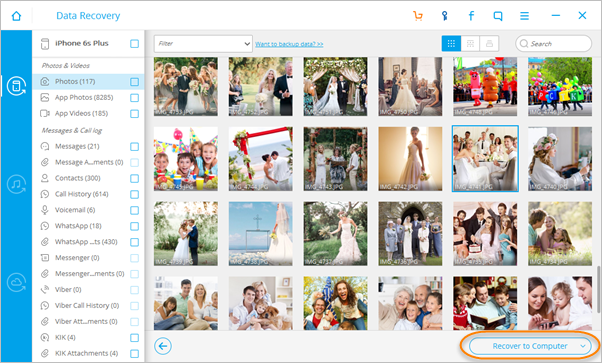


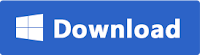

No comments:
Post a Comment