Passcode is widely used by iPhone users to protect their personal data. However, it can also put you into trouble. For example:
Please help! I forgot the passcode for my iPhone X. I tried entering the passcode multiple times and it says "iPhone is disabled, connect to iTunes". Now I am locked out. How can I regain access? - Asked by Donna in iPhone Forums
People also read: How to Fix an iPhone/iPad Stuck on the Apple Logo
Part 1: Backup Locked iPhone's Data to Computer
Option 1: Using iTunes
If you had previously made an iTunes backup and authorized your computer to access your iPhone or iPad, iTunes will not ask you to enter your passcode and you will be able to backup your iPhone's current data to the computer.- Plug your locked iPhone or iPad into a computer you've previously backed with and open iTunes.
- Click on the phone icon and then click on "Back Up Now" to backup your iPhone/iPad to your local computer.
Option 2: Using Third-Party Tool
Since that your locked iPhone can be detected by computer and iTunes, you can also use third-party data recovery tool like FoneGeek iPhone Data Recovery to scan the device and make the backup.- Download, install and run the FoneGeek iPhone Recovery software on the computer, then select "Data Recovery > Recover from iOS Device".
- Connect your locked iPhone or iPad to the computer and let the program to scan data (both deleted and existing) on it.
- After that, you can view the scanned files and save them to the computer for backup.
Part 2: Unlock iPhone/iPad If Forgot Your Passcode
Option 1: Using iTunes
If you've backed up your iPhone/iPad with iTunes, you can reset your locked device without losing data.- Connect your locked iPhone or iPad to the computer you've previous synced with and open iTunes.
- Click "Restore iPhone". When reach the Set Up screen while restoring your iOS device, tap "Restore from iTunes Backup".
- Now select your device in iTunes and choose the most recent backup to restore from.
Option 2: Using iCloud
If you set up Find My iPhone on your iPhone, you can use iCloud to erase your device and its passcode.- Go to icloud.com/find from another iDevice or computer.
- If prompted, sign in with your Apple ID. Then click "All Devices" at the top of your browser window.
- Select the device you want to erase and click "Erase" to erase your device and its passcode.
- Now you can either restore your iPhone/iPad from a backup or set up it as a new device.
Note: If your locked iPhone or iPad isn't connected to a Wi-Fi or cellular network, you can't erase it with Find My iPhone.
Option 3: Using Recovery Mode
If you've never synced with iTunes or set up Find My iPhone in iCloud, you'll need to use Recovery Mode to erase your device and its passcode.- Hold down the Power button then swipe to turn off your iDevice.
- Connect your locked iPhone or iPad to your computer and open iTunes.
- Press and hold the Sleep/Wake and Home buttons at the same time until you see the recovery mode screen.
- When you see the option to Restore or Update, choose "Restore".
- Wait for the restore process to finish, then you can set up and use your device.

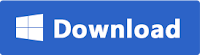





No comments:
Post a Comment