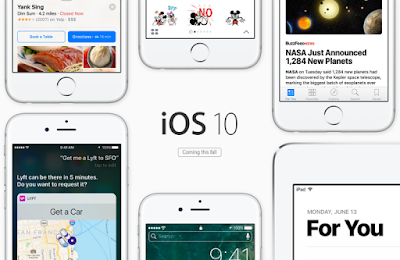 Apple has launched iOS 10 on 13th September 2016, which brings a multitude of brilliant new features like redesigned lock screen, innovative Message app, and more powerful Siri etc. Well, you've probably got these questions: should I update my iPhone or iPad to iOS 10, can I update my iPhone or iPad to iOS 10 and how do I update to iOS 10? Don't worry. Here we'll address all these questions in this complete guide. Read this blog to get your answers now.
Apple has launched iOS 10 on 13th September 2016, which brings a multitude of brilliant new features like redesigned lock screen, innovative Message app, and more powerful Siri etc. Well, you've probably got these questions: should I update my iPhone or iPad to iOS 10, can I update my iPhone or iPad to iOS 10 and how do I update to iOS 10? Don't worry. Here we'll address all these questions in this complete guide. Read this blog to get your answers now.Should I Update My iPhone or iPad to iOS 10?
iOS 10 brings brilliant new features, however, it also brings you some new bugs and issues. Here we've collected reasons whether you should update to iOS 10 or not.Pros:
- Fix previous iOS issues: The new iOS 10 can help to fix previous iOS 9 issues and problems on your iPhone or iPad.
- Rick Lock Screen: The lock screen of iOS 10 becomes richer and more powerful, which allows you to view photos and videos, or even respond to messages directly within notification.
- Raise to Wake: The Raise to Wake feature makes it quicker to view the notifications on your lock screen.
- New features for Message: You can replace any word that you've typed into an emoji, send iMessages with bubble effects, rich links, Didital Touch, handwritten notes, and more.
- Delete stock apps: With iOS 10, you can remove part of stock apps like Calendar, Contacts, FaceTime, iBooks, iCloud Drive, iTunes Store, Mail, Maps, Music, News, Notes, Reminders, Videos, Voice Memos, Weather and more from your iDevice.
Cons:
- Potential bugs: Various types of problems are usually common after new iOS updates, such as random reboot, Wi-Fi issues, or app crashing, etc.
- Lose previous Jailbreak: Once you move to iOS 10, you will not only lose the jailbreak but you need to wait for new jailbreak for a long time.
- Slow iOS device down: New software updates are nice, but when applied to old hardware, you're bound to get a device that's even slower than it was before.
Can I Update My iPhone or iPad to iOS 10?
Before upgrading to iOS 10, the first thing you need to do is checking the full list of iOS 10 compatible devices and see if your iPhone, iPad or iPod touch can run iOS 10.iOS 10 is available as an upgrade for the following devices:
- iPhone: iPhone 6s, iPhone 6s Plus, iPhone 6, iPhone 6 Plus, iPhone SE, iPhone 5s, iPhone 5c, iPhone 5
- iPad: iPad Pro, iPad Air 2, iPad Air, iPad 4, iPad mini 4, iPad mini 3, iPad mini 2
- iPod touch: iPod touch 6
While the following devices can't upgrade to iOS 10: iPhone 3G, iPhone 3GS, iPhone 4, iPhone 4s, iPad, iPad 2, iPad 3, iPod touch 2, iPod touch 3, iPod touch 4, iPod touch 5
How to Install iOS 10 on Your iPhone, iPad or iPod Touch?
You can update your iPhone, iPad, or iPod touch to iOS 10 wirelessly or with iTunes. Before you update, please make a backup of your iDevice using iCloud or iTunes.Update to iOS 10 Wirelessly
Generally, when the software update is available, you will receive a message and just tap Install Now. If you miss the pop-up, just follow the steps below:- Plug your device into power and connect to the Internet with Wi-Fi.
- Tap Settings > General > Software Update.
- Tap Download and Install and follow the prompts: Enter Passcode > Tap on Agree on Terms and Conditions > Tap on Agree to confirm.
- Tap on Install Now to start the update process.
Update to iOS 10 via iTunes
If you can't update wirelessly on your iOS device, you can update manually using iTunes on a computer that you trust. Here're the steps:- Download and Install the latest version of iTunes on your computer.
- Open iTunes and connect your iPhone, iPad or iPod touch to computer via USB cable.
- Click on the Device tab and then choose Summary.
- Click on Check for Update > Choose Download and Update > Select Agree to confirm.
- Enter your Passcode on iPhone, iPad or iPod touch.
Hope this guide can help you update to iOS 10 on your iPhone, iPad or iPod touch successfully. After the update, you may meet some problems like Data Loss. If you lost important data like contacts, messages, notes, photos and more from your iDevice when updating to iOS 10, don't panic, FoneGeek iPhone Recovery software can help you recover lost data on iPhone/iPad/iPod, even without backup.




